Go-live
After the joint commissioning is passed, the developer can create a mini App in the production environment, upload the mini App package, and submit for approve the application going to live.
Note : Before submit for approval, you need to cancel the loading of vconsole.js in the mini App package to prevent users from seeing the vconsole entry in the production environment.
- The developer clicks Submit for Approve, selects the image and description, and clicks Submit for Review.
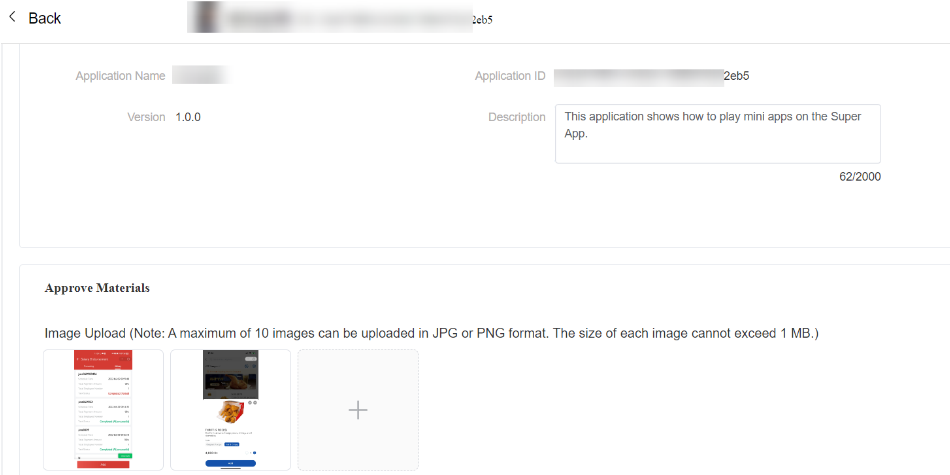
Ensure that the mini App version is normal as prompted, select Automatically Release after Approval, and click Confirm.
The version enters the review version.
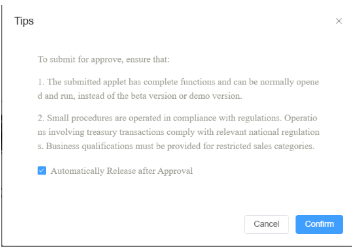
- Log in to AppCube > Macle Management console as the mini App reviewer. In the navigation pane, choose Audit Management and choose Application Approval.
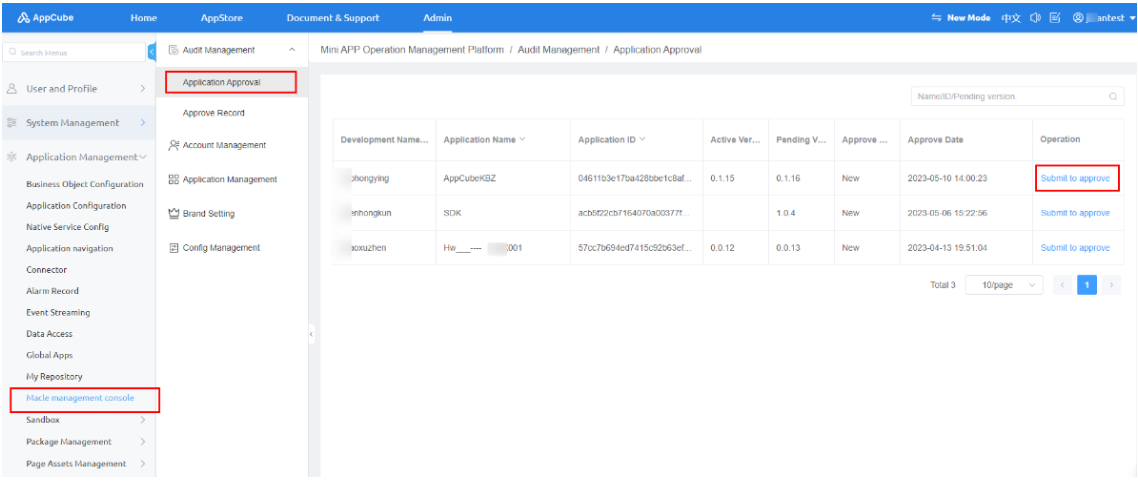
In the Operation column of the application list, select Submit to approve to review the basic information, Approval information of the mini App.
Administrators can quickly experience the mini App by scanning the QR code on the right using production SuperApp.
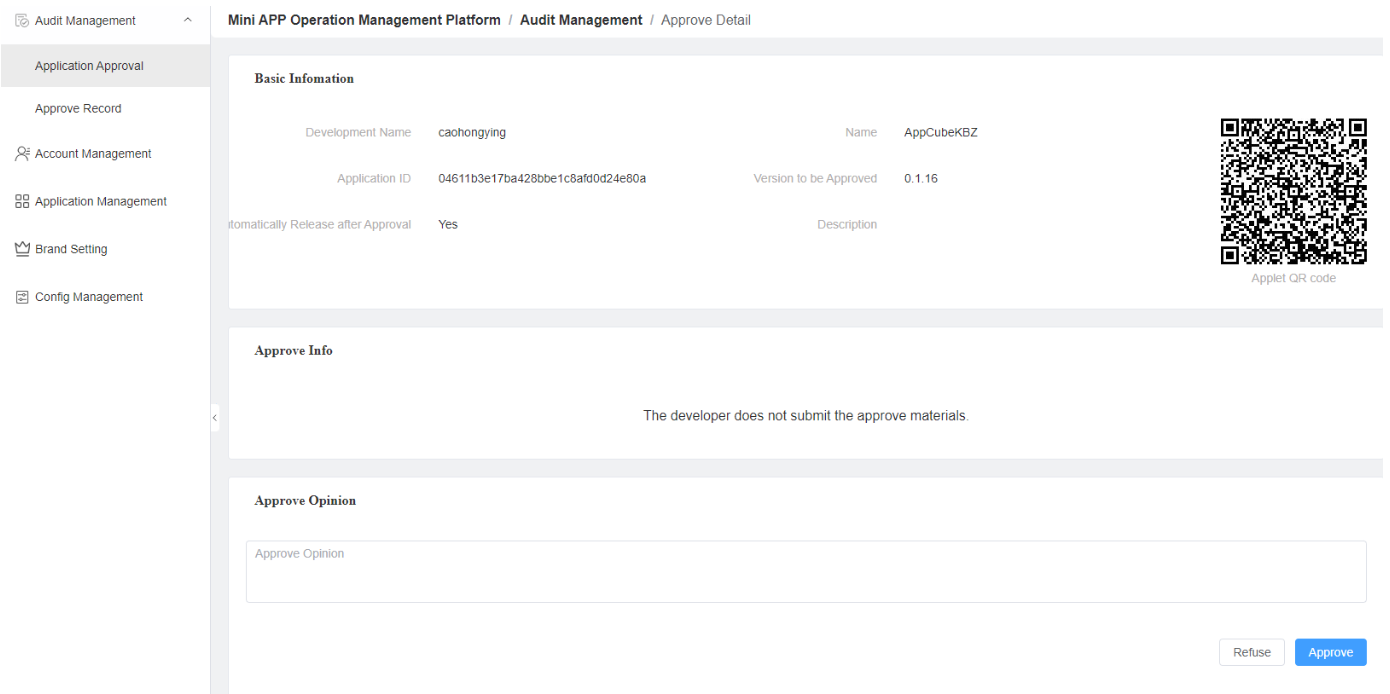
- The reviewer enters the review comments InApprove Opinion and clicks Approve or Refuse to complete the approval.
If the Automatically Release after Approval is selected when the developer submit for approve, after the mini App is approved, the mini App is automatically released. Otherwise, the developer needs to find the version in the Approved state after reviewer approved and click the button to release the version.
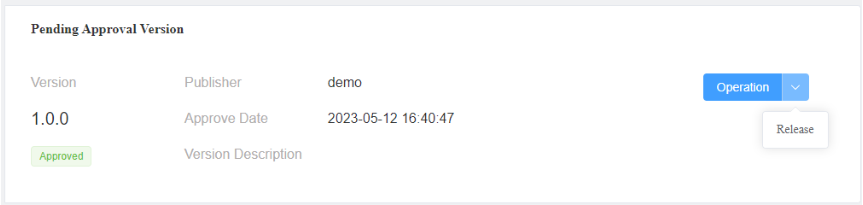
After the mini App is released, it can be viewed in the production SuperApp.